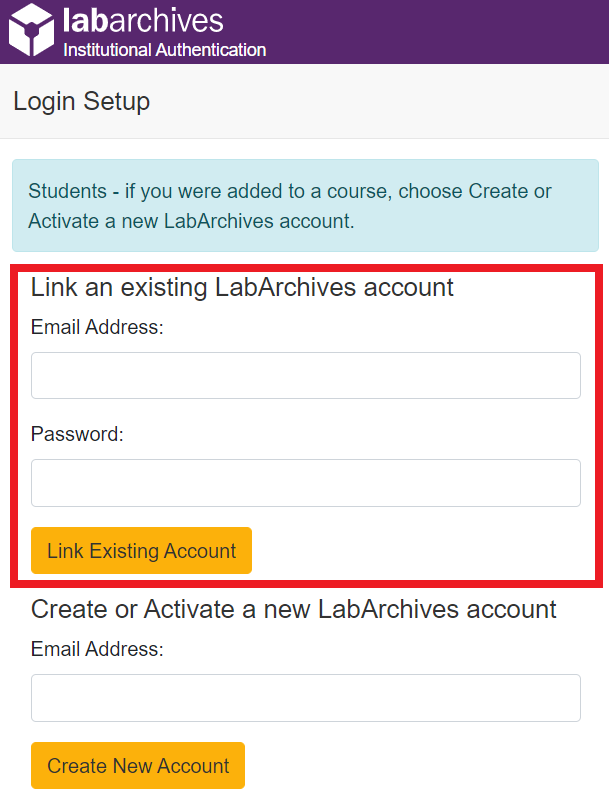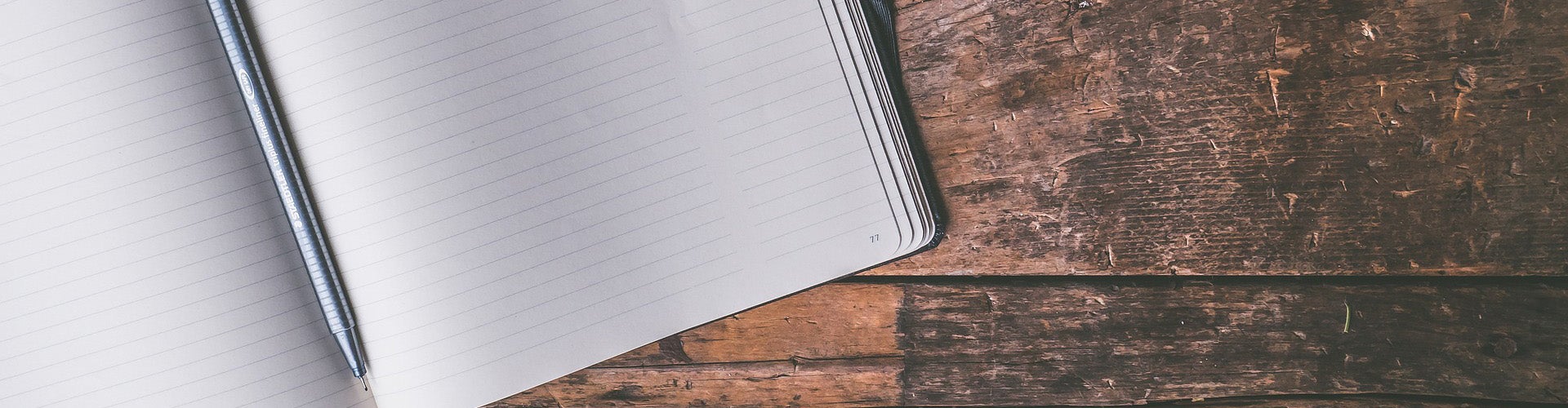
Getting Started
On the LabArchives Login page, select “University of North Carolina at Chapel Hill” from the “Sign in through your institution” dropdown list. You will be directed to the UNC-CH Single Sign-On (SSO) page.
You can also log in via the SSO page directly.
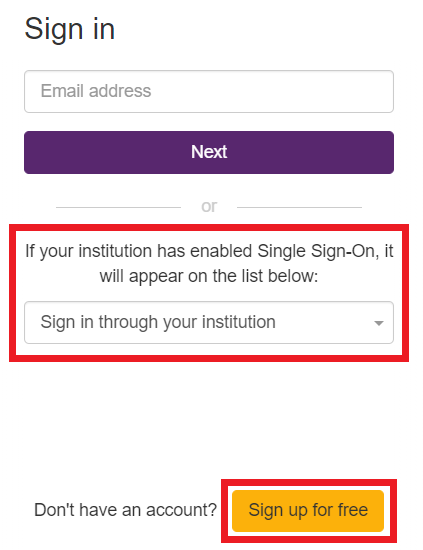
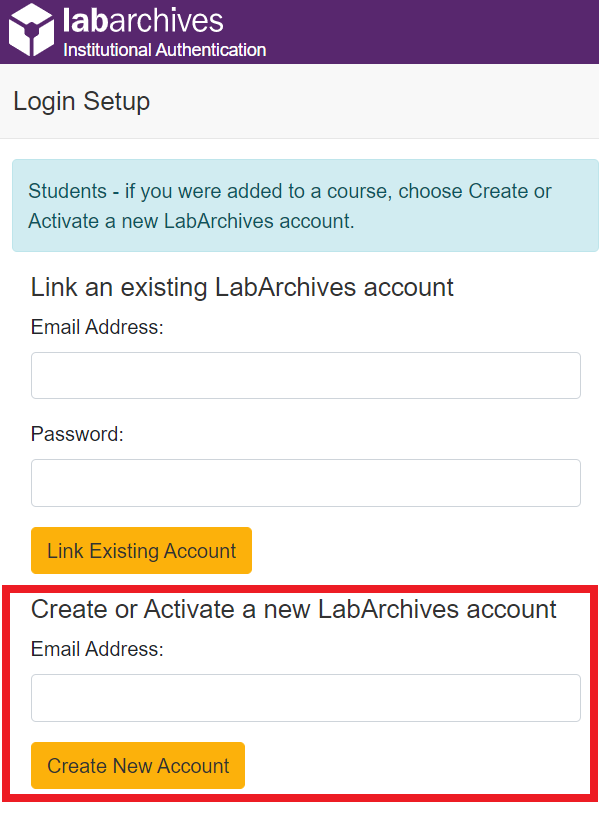
Create a New LabArchives Account
- On the LabArchives Login Setup page, enter the email address that you would like to use for your account and click “Create New Account.”
- When asked “Do you want to create a new LabArchives account?” Click “Yes.”
- After this, your LabArchives account will be connected to the Single Sign-On for your institution. Each time you login through the Single Sign-On you will be brought directly to your account.
Link an Existing LabArchives Account
If you previously used LabArchives but this is your first-time logging into the Single Sign-On, you will be brought to the LabArchives Login Setup Page.
- On the LabArchives Login Setup page, enter the email address and password associated with your account and click “Link Existing Account.”
- When asked “Do you want to link this existing LabArchives account?” Click “Yes.”
- After this, your LabArchives account will be connected to the Single Sign-On for your institution. Each time you login through the Single Sign-On you will be brought directly to your account.